HOW TO CHANGE WALLPAPERS IN ANDROID AUTOMATICALLY
First of all download this app on your android phone or tablet from android market – Automatic Wallpaper Changer 3
Now install it on your phone or tablet
STEP 3.
Open the app and select the wallpaper to play in slideshow.[Note:- You can also customize wallpaper changing time according to your wish.]
*ENJOY & WAIT FOR NEXT* ;)
SEND AUTOMATIC MESSAGES ON WHATSAPP
SEND AUTOMATIC MESSAGES ON WHATSAPP
This post is show you, how can you send automatic messages on whatsapp. Is it easy to do ? Of course yes. No doubt , I always share very simple methods for doing complex work in very simple language. Schedule whatsapp message useful to us many times. e.g. Its your friends birthday & you want to wish at 12′o clock, then just schedule the message and go to sleep. Make your life easy and relax. Here are some steps for this trick, given below. Just read and follow carefully..
STEP 1:
First of all , you should have a rooted android phone. [How To Root Your Android]
STEP 2:
Now download and install WhatsAuto Messages App from playstore.

STEP 3:
You will get a better UI to use this APP and schedule your messages.
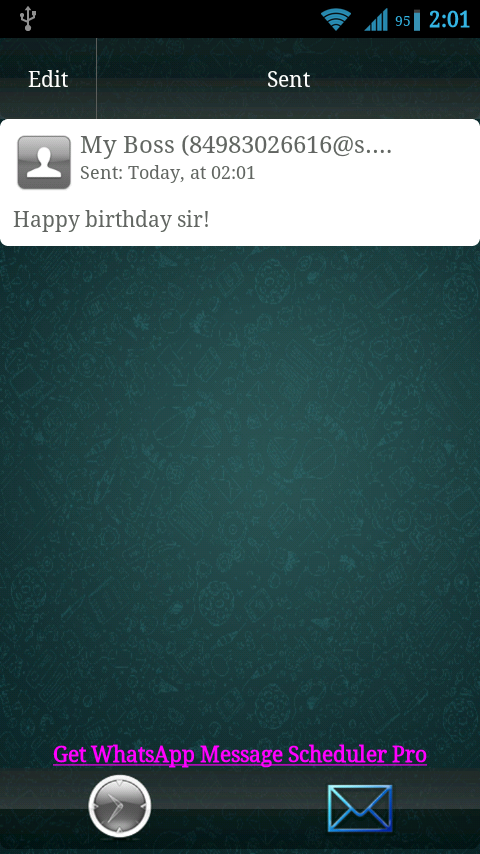
So just go for it.
Thanks for reading, now its time to share this post with your friends. You can also like my Facebook page to get latest updates.
TYPE IN HINDI IN ANDROID
Hey friends today I am going to share how to type in hindi on android. This is very easy to write on your android phone. If you are thinking that I am going to share any hindi language keyboard then you are wrong. It is something more than a hindi language keyboard. It is google input tool which allow to automatically convert your hinglish words in hindi language. You have to read this post to know more about this trick. Here are some steps given below just read and follow them carefully..
STEP 1:
Download Google Hindi Input from play store.
Download
STEP 2:
Enable this tool by following this. Settings -> Language & Input, under “KEYBOARD & INPUT METHODS” section, check Google Hindi Input, then click Default and select “Hindi transliteration” in the “Choose input method” dialog.
google hindi input (1)
google hindi input (2)
STEP 3:
Language swapper will appear on your keyboard as shown in below screenshot.Touch on that to swap from English to Hindi.
google input hindi
STEP 4:
Type anything in hinglish e.g. “Aur Btao Kuchh Navi Taazi “
STEP 5:
It will automatically converted into Hindi as shown in below screenshot.
google hindi input (4)
NOTE :
Please note that this will work with default keyboard only. i.e will not work with swiftkey,
HOW TO SEND FILES OVER WIFI
Now no more need of data cables or any slow Bluetooth connection. You can easily send files over WiFi from your phone to your laptop or computer. It is very easy to do also very useful. But there are some basic requirements which you have to fulfill otherwise this post is just wastage of time. Don’t worry , you don’t have to compile any huge program to work on this trick. Here are some easy steps are given below, just read and follow them carefully,In case of any problem your can leave your comment below to get fastest help…
First of all you should have below thing
1. A WiFi Internet Modem or You can make your laptop WiFi Hot-spot using this trick.
2. Android phone or tablet
3. Obviously a computer or laptop
Now just follow these steps.
STEP 1:
First of all connect your phone with WiFi.
STEP 2:
Now just download WiFi File Transfer from Google Play Store.
STEP 3:
Now just run the downloaded app. Here you will see on option to start service. Just touch on that.
wifi file transfer
STEP 4:
Now this will generate an unique ftp address in this format – ftp://ip-adress:port as shown in below screenshot.
wifi file transfer 2
STEP 5:
Now open My Computer in your computer of laptop. Here just fill the the ftp address in address bar as shown in below screenshot.
wifi file transfer 3
STEP 6:
Now you will see that you file manager of your phone in your computer. Please note that there is no need of internet connection in this. You should have only WiFi connection in both device.
COLLECTION OF TOP ANDROID KEYBOARDS
Hey friends, if you own a Android, you know that a good keyboard is a must. And, the stock android keyboard do not provide good performance. Thanks to custom keyboards this problem
can be solved by custom keyboards, here is the list of some best Android keyboards we know:
This is something which provide accurate predictions most of the time, provides slide typing ( like swype) and also learns from what you have typed in the past, must give it a try.
As the name sounds, it allow you to do typing just by swipes. But don`t under-estimate this as the world record for the fastest typing was made using this keyboard.
This keyboard also has some cool features including the given above, but it provides lots of customization themes, non-qwerty keypad, a large language support.
It has 70+ language support, has swipe to type feature and looks cool if you like different colors, it provide a lot of skins and is relly good alternative to stock android keyboard.
HOW TO SHUT DOWN PC IN 2 SECS
There are only three steps. Just proceed as follows-
HOW TO MAKE IDM GENIUNE
In our previous post we enlisted some software that would make your life easy. In that list we mentioned a software called IDM that is not freeware. We have found a way to make it free for everyone. Yep, we have found a way to patch IDM the genuine way.
So, here are the steps:
- Firstly download the latest version of IDM and install it.
- Now search for Notepad and Right Click> Run As Administrator

- In file menu, Click Open.
- In the dialog, Navigate to Windows Drive(Mine is C:)>Windows>System32>drivers>etc and open the file named hosts. Now paste the following lines in it:
127.0.0.1 tonec.com127.0.0.1 www.tonec.com127.0.0.1 registeridm.com127.0.0.1 www.registeridm.com127.0.0.1 secure.registeridm.com127.0.0.1 internetdownloadmanager.com127.0.0.1 www.internetdownloadmanager.com127.0.0.1 secure.internetdownloadmanager.com127.0.0.1 mirror.internetdownloadmanager.com127.0.0.1 mirror2.internetdownloadmanager.com

- Now save the file and close it.
- Now go to tray icon of idm in tray and click it, and it`s windows open up like this. Now go to Registration Menu and click Registration. Now use any of the keys given below:
RLDGN-OV9WU-5W589-6VZH1HUDWE-UO689-6D27B-YM28MUK3DV-E0MNW-MLQYX-GENA1398ND-QNAGY-CMMZU-ZPI39GZLJY-X50S3-0S20D-NFRF9W3J5U-8U66N-D0B9M-54SLMEC0Q6-QN7UH-5S3JB-YZMEKUVQW0-X54FE-QW35Q-SNZF5FJJTJ-J0FLF-QCVBK-A287M
- Click OK and you are done! IDM is registered now.
GET FREE ONLINE RECHARGE WORLDWIDE
STEP 1:-
First of all visit to mCent & create a free account now.
STEP 2:-
Verify Your Email Id & Phone Number
STEP 3:-
Now just participate in free contest and win recharge of Rs.250 to Rs.1000 every week.
PROOF
WHAT IS NEED OF ROOTING IN ANDROID ?
WHAT IS NEED OF ROOTING IN ANDROID ?
Hi guys, I think you should read this post before rooting your android phone or tablet. If you are an android user then you heard ROOT term many times but what is the actual meaning of rooting. Ok, So lets start the discussion about Rooting and its advantages and disadvantages.OK let me tell you. Friends Superuser is the special type of user account in an operating system used for system administration. In Android superuser is also known as ROOT.
 - Rooting Help to gain the power of superuser.
- Rooting Help to gain the power of superuser.- User can customize his device according to his wish
- Rooting helps the user to Free Up device memory, User can directly install the apps on his SD Card
- Rooting Help the user to customize phone performance.
- Rooting Allow the user to install custom ROM
DISADVANTAGES OF ROOTING?
 -
It breaks device warranty immediately, User can not complaint to his
device manufacturer for any error after rooting his phone.
-
It breaks device warranty immediately, User can not complaint to his
device manufacturer for any error after rooting his phone.- Rooting decreases device life.
- Danger of viruses or malwares increased after rooting
- It involves the Risk of Phone BRICKING.
















